Lower cost at volume – use your contracted rates directly, with zero markup from us.
Centralized billing – keep all third-party data charges on the vendor invoice you already reconcile.
Open Workspace Settings
Click your profile avatar in the upper-right corner of Enrich Engine.
Choose Settings from the dropdown.
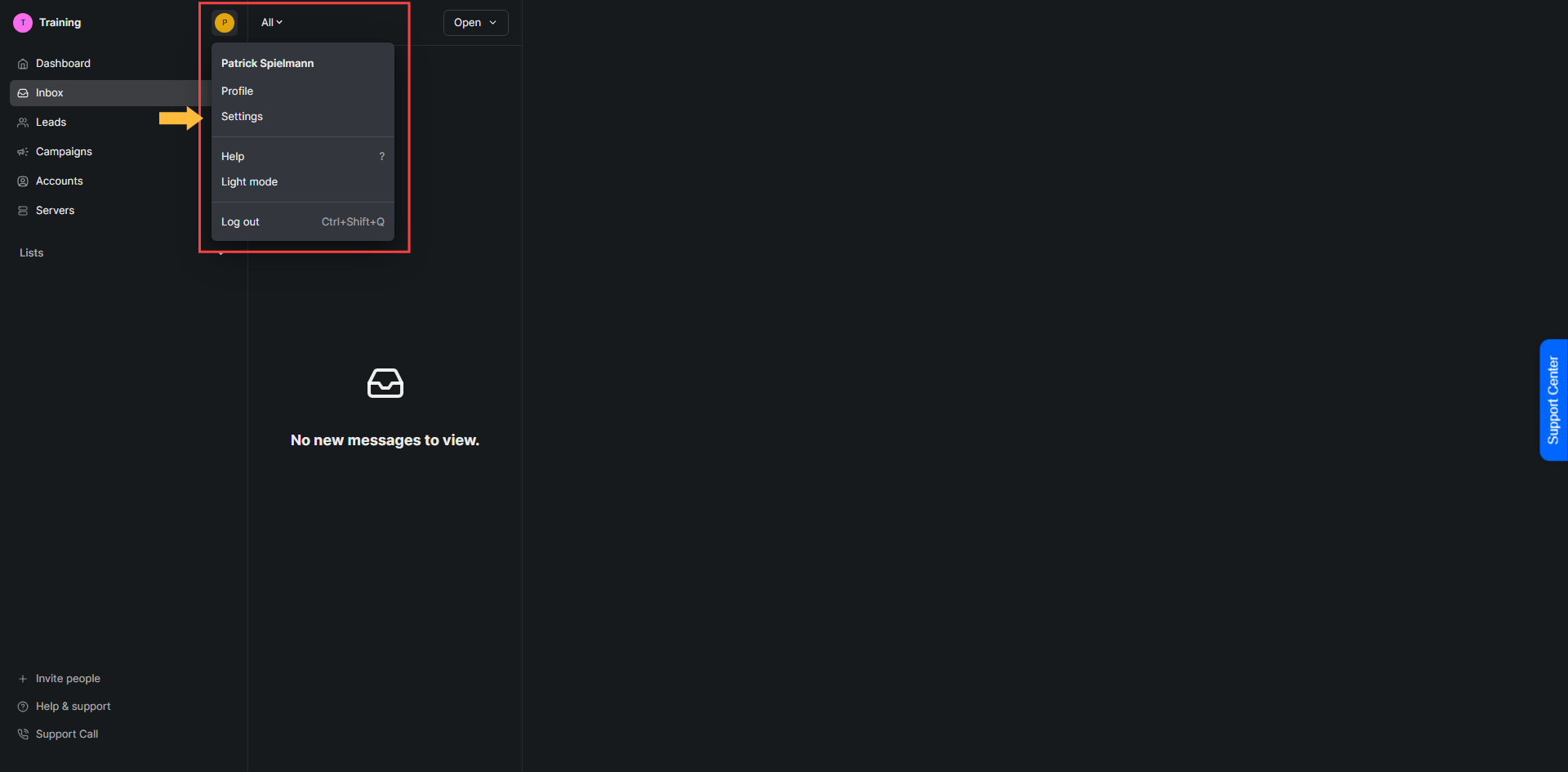
Navigate to Integrations
In the left sidebar under Workspace Settings, select Integrations.
You’ll see a list of all third-party providers Enrich Engine supports.
Locate Your Provider
Scroll or use the search bar to find the service (e.g., ZeroBounce, LeadMagic, Firecrawl).
Enter Your API Key
Click Add Custom Key next to the provider’s name.
Paste your key into the field.
Save & Confirm
Hit Save. A green confirmation toast appears, and the key status switches to Active.
From now on, all enrichments using that provider will run through your account—bypassing Metered Balance charges.

Question Quick Answer | |
Can I add different keys for different workspaces? | Yes—keys are workspace-scoped, so each workspace can use its own credentials. |
Will my enrichments break if I remove a key? | No. If a custom key is removed, Enrich Engine falls back to our API key (and Metered Balance pricing). |
Message us in-app or email support@leadengine.ai—we’ll get you set up fast.