To connect an email account hover over the Accounts menu and click the add icon.
Enter the display name and email address.
If you have multiple servers or proxy IPs in your workspace, you'll see additional options to assign them to the account.
Then click the continue button and follow the prompts on screen.
Bulk Importing Email Accounts
You can bulk import a list of email accounts from a CSV file.
Bulk import Google & Microsoft Email Accounts
Add usernames and the email addresses in the assigned columns
Click “Import” and upload the file (refresh screen to see the email accounts)
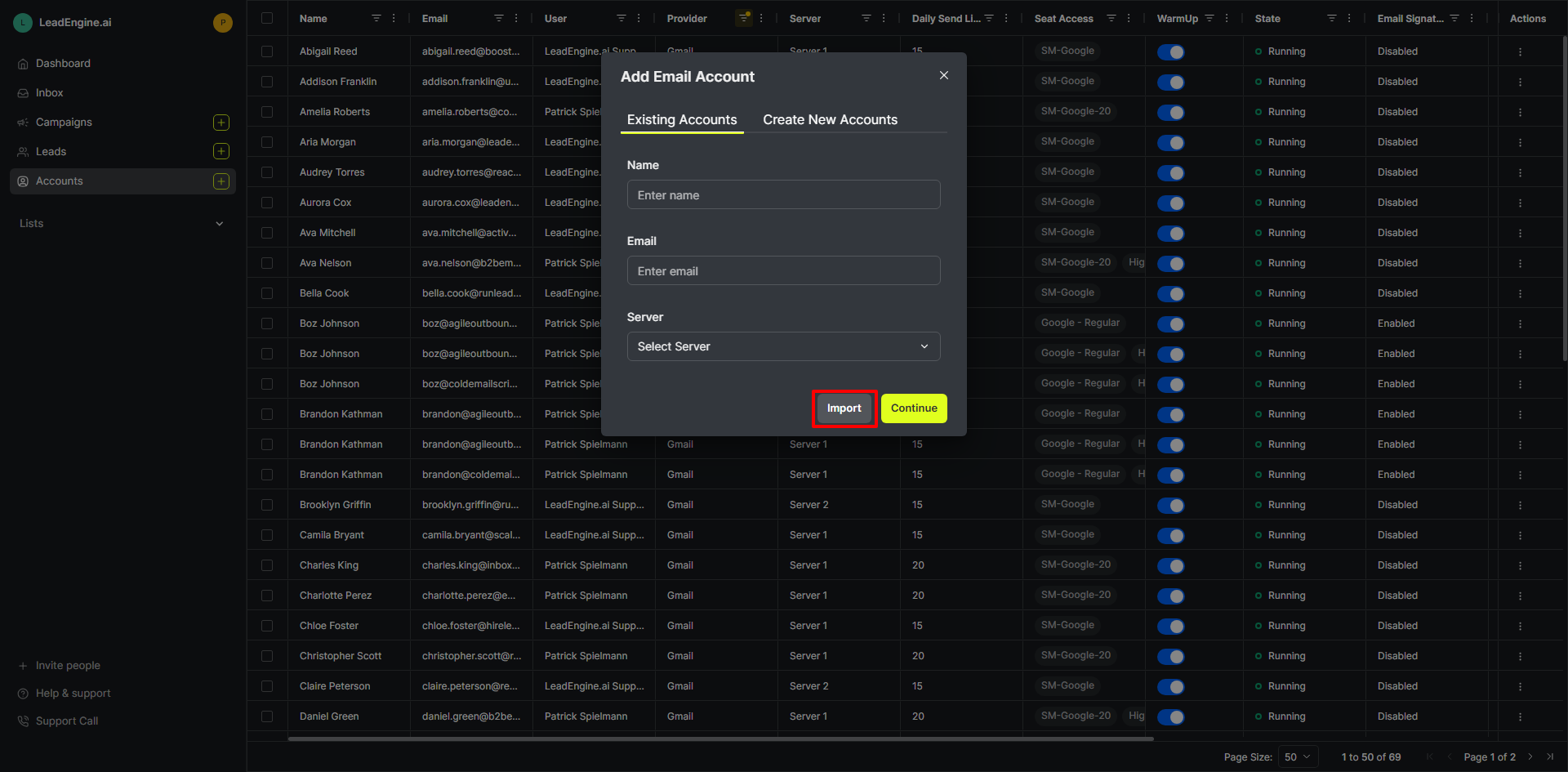
You’ll need to reauthorize the email accounts to establish a connection with the email provider
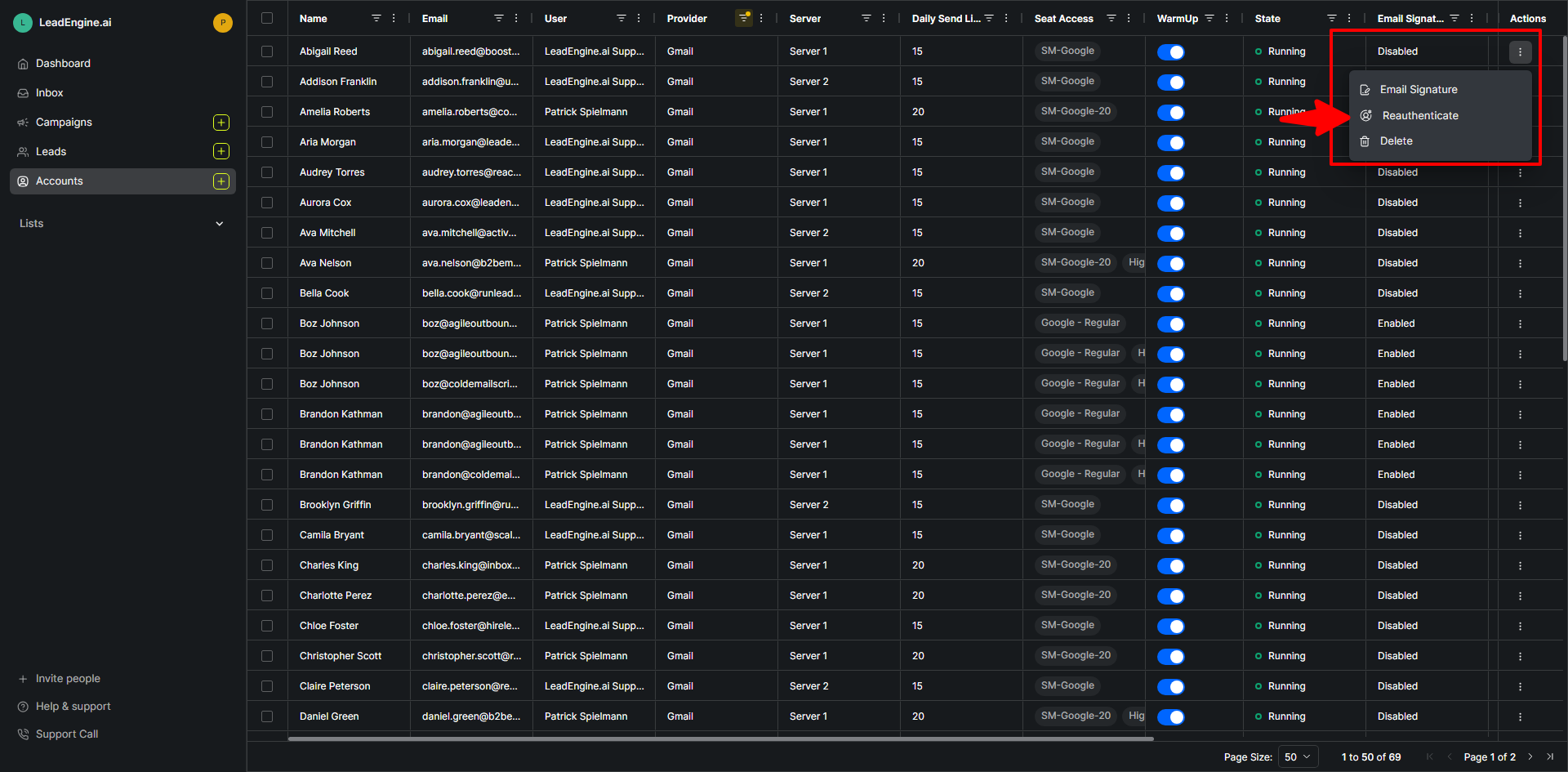
Bulk import SMTP Custom Email Accounts
Add all credentials, usernames and the email addresses in the assigned columns.
Click “Import” and upload the file (refresh screen to see the email accounts)
You will not need to reauthorize the email accounts to establish a connection with the email provider. Note: it can take a few minutes for the process to complete.
